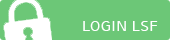First steps
Here you can find information about logging in LSF and the sctructure of the LSF homepage.
Logging in
Open the LSF login page in your browser.
Logging in comprises three steps:
- Enter your CampusLMU user name ein (e.g. your campus e-mail without "@campus.lmu.de", "@lmu.de").
- Enter your password.
- Click the Login button. You will then see the LSF homepage.
Structure of the LSF homepage
After logging in, you will see the LSF homepage.
In the first line, you can see links to your homepage and to log out. What is more you will find personal details, e.g. name, username and role.
In the top right corner, you can change the semester and the language (either English or German).
In the left column, you will find all the functions, which are available as a student; they will be illustrated and explained on the following pages.
What is more, you will find boxes with the most important contacts for each of your programs, as well as periods for course registration.